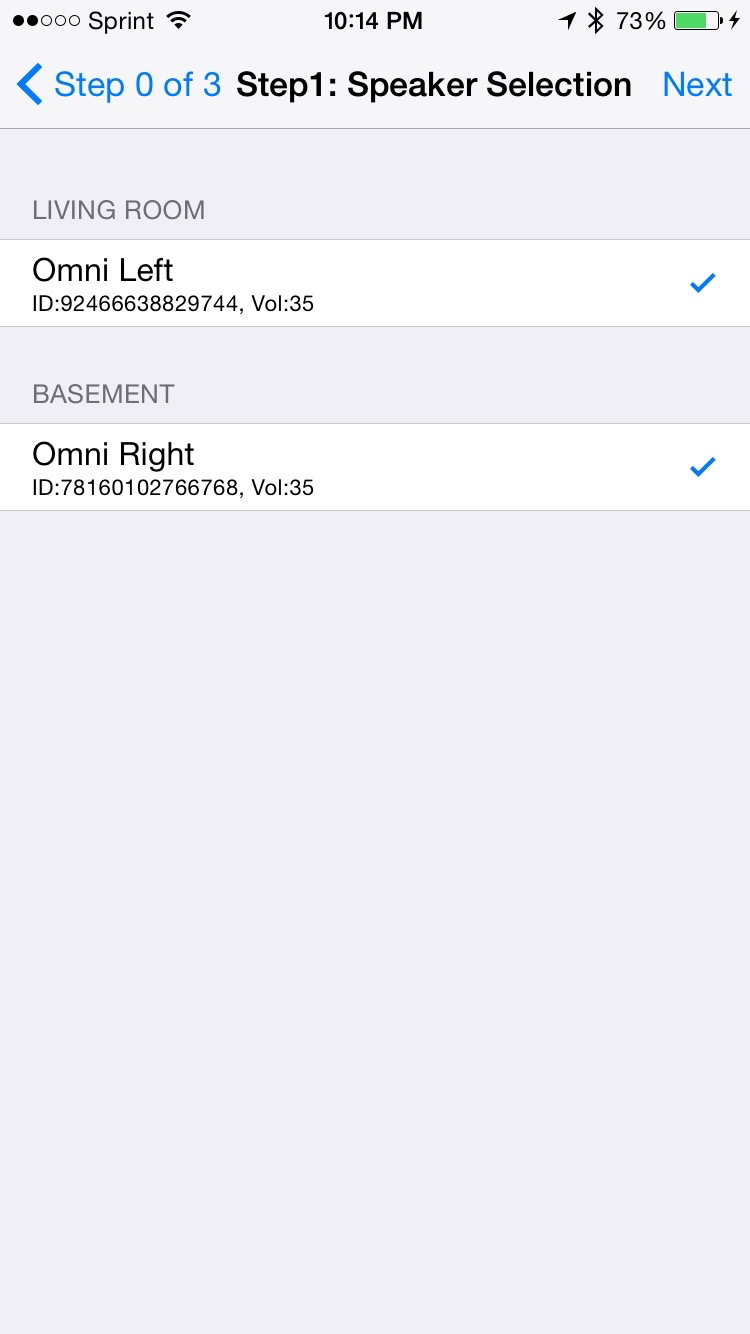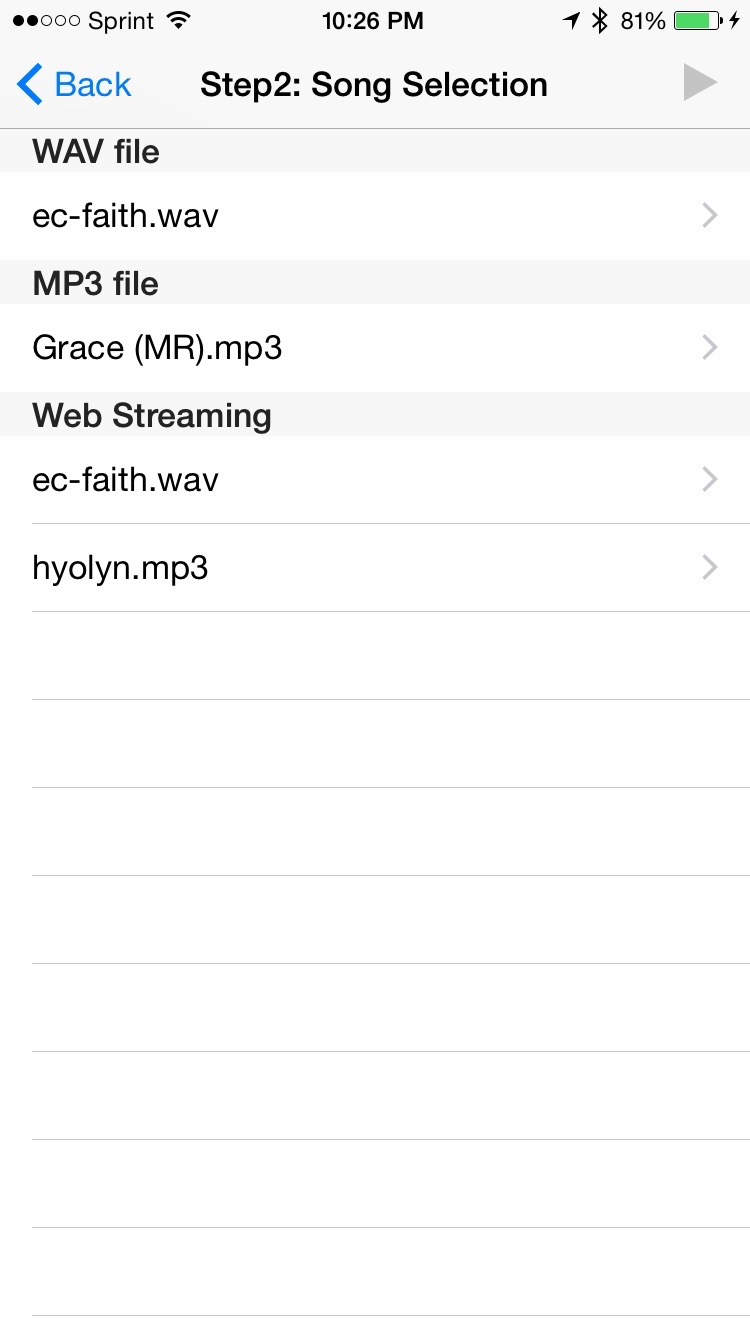Getting Started Guide (iOS)¶
HKWirelessHD SDK supports both Objective-C and Swift. This document assumes that developer creates his/her app using the Swift language.
There are two versions of SDK - a normal version: HKWirelessHDSDK - a lightweight version: HKWirelessHDSDKlw
Most of the features are common in the two version. The only difference is that the normal version includes an API for playing web streaming audio, while the lightweight version does not.
The reason we support the SDK as two separate versions is that we know that many developers want APIs for web streaming. To support this feature, we had to link a version of FFMPEG library with the SDK library. But, some developers may not want to link ffmpeg.
Please see the descriptions of each version below and make a proper choice for your app.
- HKWirelessHD (normal version)
- Support web streaming music playback (streaming music from HTTP server, etc.)
- need ffmpeg library (SDK contains a prebuilt ffmpeg library)
- libz.dylib and libbz2.dylib are required when linking.
- HKWirelessHDlw (lightweight version)
- Do not support web streaming music playback
- No other library required
So, if you do not need web streaming music playback for your app, you may use HKWirelessHDlw (lightweight) version. Otherwise, you should use HHWirelessHD version.
In the section, we will use HKWSimple app as an example of using the normal version and HKPage app as an example of using the lightweight version.
Project Setup with HKWirelessHDSDKlw (lightweight version)¶
Include HKWirelessHDSDKlw into your project¶
Add HKWirelessHDSDKlw to your project by dragging and dropping the HKWirelessHDSDKlw folder into the project navigator.
- When you get a dialog saying Choose options for adding these files :,
- Check the checkmark of Copy items if needed
- Select Create groups, and click finish.
By doing this, the include headers and libraries for HKWirelessHDSDKlw are added to your project.
Make sure if libHKWirelessHDlw.a was added to your Link Binary With Libraries¶
- Project Setting > Your Targets > Build Phases > Link Binary With Libraries
- Check if libHKWirelessHDlw.a was added to the list.
- If it was not added, add it by clicking + and Add Other....
After adding the HKWirelessHDSDKlw folder into your project and adding libHKWirelessHD.a, the project navigator will look like as below:
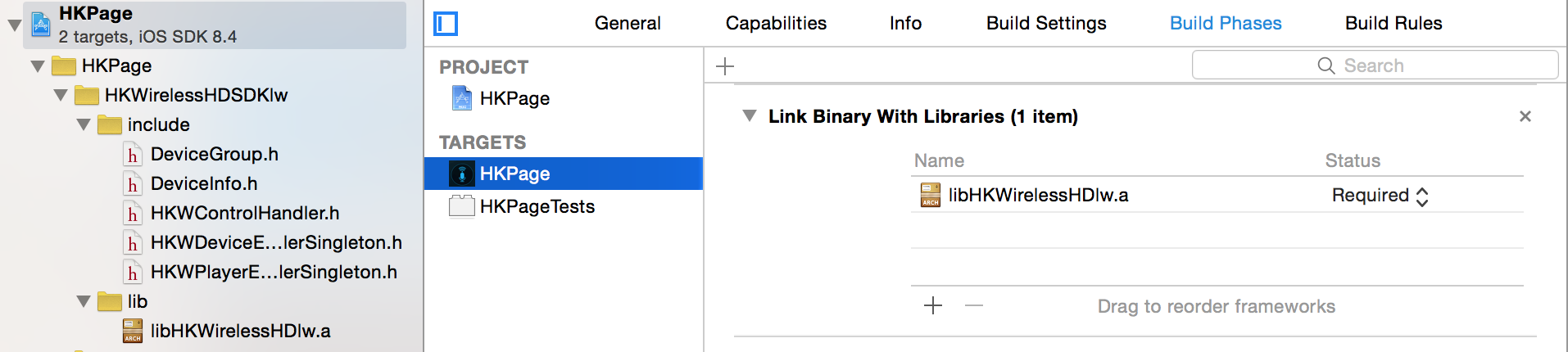
Add Swift Bridging Header¶
HKWirelessHD SDK has been written in C++ and Objective-C. Therefore, when you use the SDK in Swift, you should include Swift Bridging Header in your project. To do this:
- Go to Project Setting > Build Setting > Swift Compiler - Code Generation > Objective-C Bridging Header

Add [My-Project-Name]/[My-Project-Name]-Bridging-Header.h
- In our example, it looks like : HKPage/HKPage-Bridging-Header.h
Add the following lines in the header file.
#import "HKWControlHandler.h"
#import "HKWPlayerEventHandlerSingleton.h"
#import "HKWDeviceEventHandlerSingleton.h"
Add -lstdc++ as linker flag¶
- Project Setting > Your Targets > Build Settings > Linking > Other Linker Flags
- Add “-lstdc++” in the text field
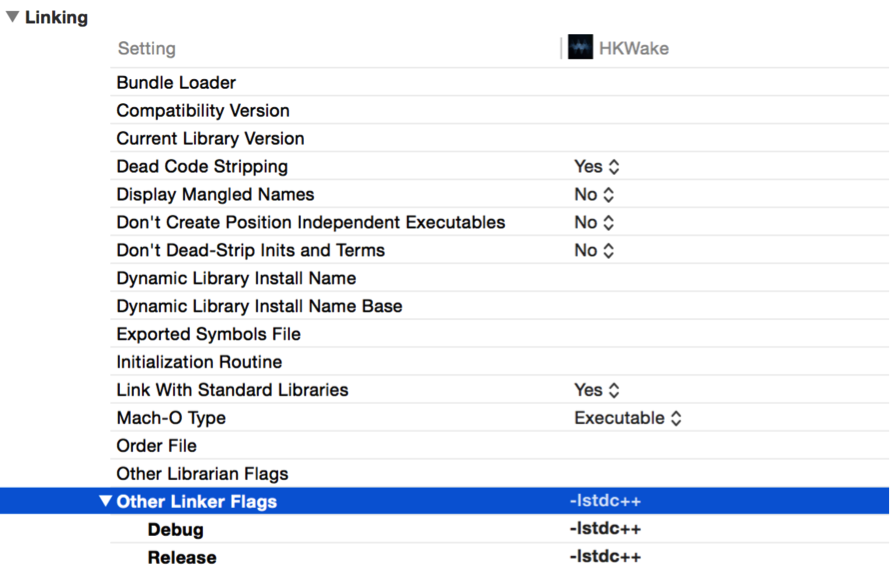
Project Setup with HKWirelessHDSDK (normal version)¶
Include HKWirelessHDSDK into your project¶
Add HKWirelessHDSDK to your project by dragging and dropping the HKWirelessHDSDK folder into the project navigator.
- When you get a dialog saying Choose options for adding these files :,
- Check the checkmark of Copy items if needed
- Select Create groups, and click finish.
By doing this, the include headers and libraries for HKWirelessHDSDK are added to your project.
Make sure if libHKWirelessHD.a was added to your Link Binary With Libraries¶
- Project Setting > Your Targets > Build Phases > Link Binary With Libraries
- Check if libHKWirelessHDlw.a was added to the list.
- If it was not added, add it by clicking ‘+’ and Add Other....
Add libz.dylib and libbz.dylib to your Link Binary With Libraries¶
- Project Setting > Your Targets > Build Phases > Link Binary With Libraries
- Click ‘+’ and find and add libz.dylib and libbz2.dylib to the list
After adding the HKWirelessHDSDKw folder into your project and adding libHKWirelessHD.a, libz.dylib and libbz2.dylib, the project navigator will look like as below:
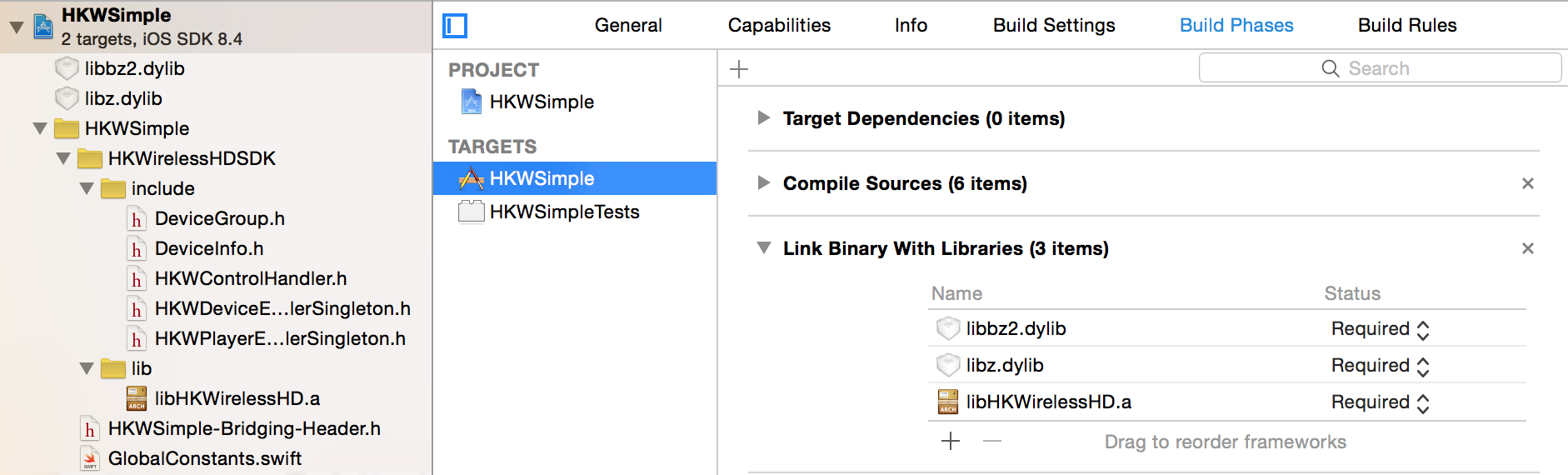
Add Swift Bridging Header and -lstdc++ as linker flag¶
Follow the instruction for adding Swift bridging header and -lstdc++ linker flag as described in the previous section.
Creating a Sample Application (HKWSimple)¶
In this section, we explain how to create a HKWirelessHD iOS App. We will create a simple iOS app called HKWSimple that can play WAV or MP3 file, and also play Web-based streaming music with HTTP protocol.
This app is so simple, so we hightly recommend you to start with this app to understand how HKWirelessHD is working.
As shown in the figure, the app is composed of a sequence of UIViewController starting from a TableViewController showing a list of available speakers, and then a TableViewController showing a list of songs to play, and then finally a ViewController that shows a playback control panel with Play/Stop buttons and Volume control buttons.
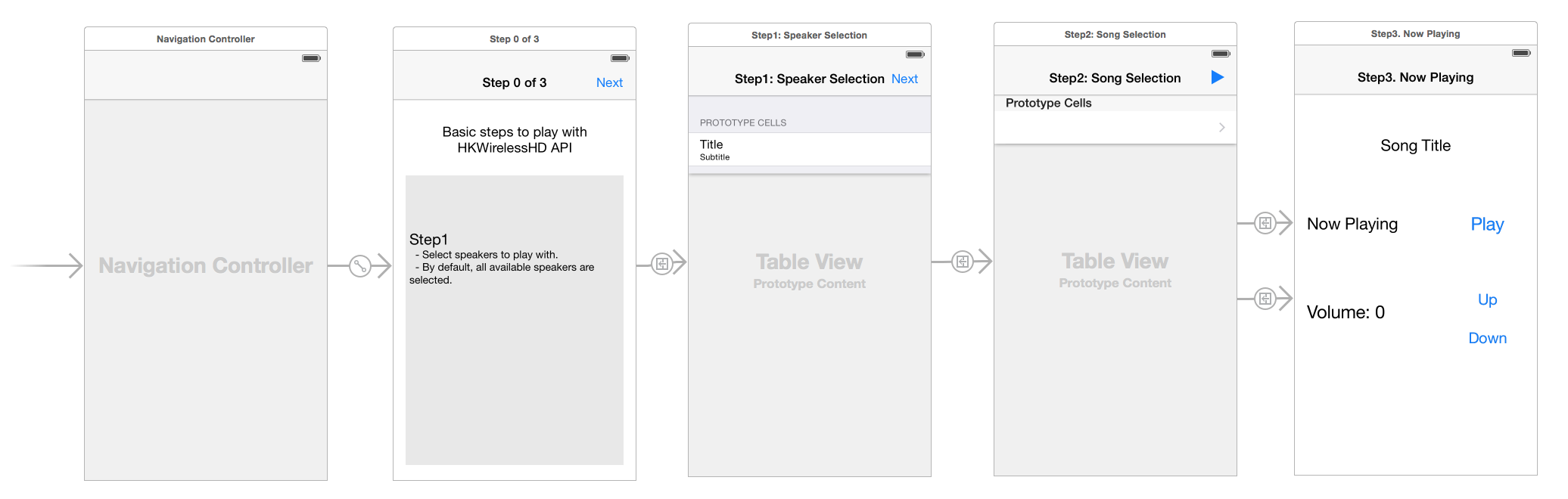
1. Project Setup¶
For the project setup, please refer to the previous session of Project Setup with HKWirelessHDSDK (normal version).
2. Initialize HKWirelessHD Controller¶
In HKWSimple app, the initialization of HKWirelessHD Controller is done in the first ViewController called MainVC. When the app is launched, if HKWControlHandler is not initialized, then the app shows a dialog saying it is about to initialize the HKWControlHandler. This is done in viewDidLoad(). After that, in viewDidAppear(), the app actually tries to initialize HKWControlHandler. And it is successful, it dismisses the dialog. If not, it keeps showing the dialog so that the user can take an action.
As shown in the dialog message, if the app cannot initialize HKWControlHandler, then the reason would be one of the followings:
- The phone is not in Wi-Fi network.
- An app using HKWControlHandler is running on the same phone.
class MainVC: UIViewController {
var g_alert: UIAlertController!
override func viewDidLoad() {
super.viewDidLoad()
if !HKWControlHandler.sharedInstance().isInitialized() {
// show the network initialization dialog
g_alert = UIAlertController(title: "Initializing", message: "If this dialog does not disappear, please check if any other HK WirelessHD App is running on the phone and kill it. Or, your phone is not in a Wifi network.", preferredStyle: .Alert)
self.presentViewController(g_alert, animated: true, completion: nil)
}
}
override func viewDidAppear(animated: Bool) {
if !HKWControlHandler.sharedInstance().initializing() && !HKWControlHandler.sharedInstance().isInitialized() {
dispatch_async(dispatch_get_global_queue(DISPATCH_QUEUE_PRIORITY_DEFAULT, 0), {
if HKWControlHandler.sharedInstance().initializeHKWirelessController(kLicenseKeyGlobal, withSpeakersAdded:false) != 0 {
println("initializeHKWirelessControl failed : invalid license key")
return
}
println("initializeHKWirelessControl - OK");
// dismiss the network initialization dialog
if self.g_alert != nil {
self.g_alert.dismissViewControllerAnimated(true, completion: nil)
}
})
}
}
}
3. Get the list of available speakers¶
The list of speakers are presented in SpeakerSelectionTVC TableViewController. In order to show the list of speakers with the latest status information, the ViewController should receive events about device status. So it implements the delegate functions defined in HKWDeviceEventHandelrDelegate.
First, SpeakerSelectionTVC class should have HKWDeviceEventHandlerDelegate in its class declaration to be a delegate object of it.
class SpeakerSelectionTVC: UITableViewController, HKWDeviceEventHandlerDelegate {
In viewDidLoad(), the class will set the delegate of HKWDeviceEventHandler instance as itself. And then, it starts to refresh the device information, by calling startRefreshDeviceInfo().
override func viewDidLoad() {
super.viewDidLoad()
HKWDeviceEventHandlerSingleton.sharedInstance().delegate = self
HKWControlHandler.sharedInstance().startRefreshDeviceInfo()
}
If the SpeakerSelectionTVC disappears, for example, by clicking Back button of Navigation Controller, it should stop refreshing the device info, so it calls stopRefreshDeviceInfo() in viewDidDisappear().
override func viewDidDisappear(animated: Bool) {
super.viewDidDisappear(animated)
HKWControlHandler.sharedInstance().stopRefreshDeviceInfo()
}
The follow codes are all about listing the speakers with their detailed information in the TableView. If a speaker is active, that is, the speaker belongs to playback session, then it shows a checkmark in the cell.
override func numberOfSectionsInTableView(tableView: UITableView) -> Int {
return HKWControlHandler.sharedInstance().getGroupCount()
}
override func tableView(tableView: UITableView, numberOfRowsInSection section: Int) -> Int {
return HKWControlHandler.sharedInstance().getDeviceCountInGroupIndex(section)
}
override func tableView(tableView: UITableView, cellForRowAtIndexPath indexPath: NSIndexPath) -> UITableViewCell {
let cell = tableView.dequeueReusableCellWithIdentifier("Speaker_Cell", forIndexPath: indexPath) as! UITableViewCell
cell.selectionStyle = UITableViewCellSelectionStyle.None
var deviceInfo: DeviceInfo = HKWControlHandler.sharedInstance().getDeviceInfoByGroupIndexAndDeviceIndex(indexPath.section, deviceIndex: indexPath.row)
cell.textLabel?.text = deviceInfo.deviceName;
var uniqueId: NSString = NSString(format: "ID:%llu, Vol:%d", deviceInfo.deviceId, deviceInfo.volume)
cell.detailTextLabel?.text = uniqueId as String
// Show the checkmark if the speaker is active
if deviceInfo.active {
cell.accessoryType = UITableViewCellAccessoryType.Checkmark
} else {
cell.accessoryType = UITableViewCellAccessoryType.None
}
return cell
}
override func tableView(tableView: UITableView, titleForHeaderInSection section: Int) -> String? {
var header = HKWControlHandler.sharedInstance().getDeviceGroupNameByIndex(section);
return header
}
override func tableView(tableView: UITableView, didSelectRowAtIndexPath indexPath: NSIndexPath) {
let cell = tableView.dequeueReusableCellWithIdentifier("Speaker_Cell", forIndexPath: indexPath) as! UITableViewCell
var deviceInfo: DeviceInfo = HKWControlHandler.sharedInstance().getDeviceInfoByGroupIndexAndDeviceIndex(indexPath.section, deviceIndex: indexPath.row)
if deviceInfo.active {
HKWControlHandler.sharedInstance().removeDeviceFromSession(deviceInfo.deviceId)
cell.accessoryType = UITableViewCellAccessoryType.Checkmark
} else {
HKWControlHandler.sharedInstance().addDeviceToSession(deviceInfo.deviceId)
cell.accessoryType = UITableViewCellAccessoryType.None
}
}
The follow codes are for handling events from Device Handler. In this example, it just redraw the table when it receives any device update events from the HKWControlHandler.
func hkwDeviceStateUpdated(deviceId: Int64, withReason reason: Int) {
self.tableView.reloadData()
nextBBI.enabled = !(HKWControlHandler.sharedInstance().getActiveDeviceCount() == 0)
}
func hkwErrorOccurred(errorCode: Int, withErrorMessage errorMesg: String!) {
println("Error: \(errorMesg)")
}
}
The following figure shows a screen of the speaker list.
4. Create the playlist to play¶
SongSelectionTVC shows the list of songs availabe for playback. It searches for the songs included in the app as bundle, and show the list of the songs in TableViewController. To be bundled within an app, mp3 or wav files should be included in the project setting. It also adds a list of songs with the URL information for web-based streaming.
In SongSelectionTVC, there is no use of HKWirelessHD APIs, because it is all about listing songs to play.
class SongSelectionTVC: UITableViewController {
var g_wavFiles = [String]()
var g_mp3Files = [String]()
var curSection = 0
var curRow = 0
let serverUrlPrefix = "http://seonman.github.io/music/";
var songList = ["ec-faith.wav", "hyolyn.mp3"]
@IBOutlet var bbiNowPlaying: UIBarButtonItem!
override func viewDidLoad() {
super.viewDidLoad()
var bundleRoot = NSBundle.mainBundle().bundlePath
var dirContents: NSArray = NSFileManager.defaultManager().contentsOfDirectoryAtPath(bundleRoot, error: nil)!
var fltr: NSPredicate = NSPredicate(format: "self ENDSWITH '.wav'")
g_wavFiles = dirContents.filteredArrayUsingPredicate(fltr) as! [String]
for var i = 0; i < g_wavFiles.count; i++ {
println("wav file: \(g_wavFiles[i])")
}
var fltr2: NSPredicate = NSPredicate(format: "self ENDSWITH '.mp3'")
g_mp3Files = dirContents.filteredArrayUsingPredicate(fltr2) as! [String]
for var i = 0; i < g_mp3Files.count; i++ {
println("mp3 file: \(g_mp3Files[i])")
}
bbiNowPlaying.enabled = HKWControlHandler.sharedInstance().isPlaying()
}
override func numberOfSectionsInTableView(tableView: UITableView) -> Int {
return 3
}
override func tableView(tableView: UITableView, numberOfRowsInSection section: Int) -> Int {
if section == 0 {
return g_wavFiles.count
} else if section == 1 {
return g_mp3Files.count
} else if section == 2 {
return songList.count
}else {
return 0
}
}
override func tableView(tableView: UITableView, cellForRowAtIndexPath indexPath: NSIndexPath) -> UITableViewCell {
let cell = tableView.dequeueReusableCellWithIdentifier("SongTitle_Cell", forIndexPath: indexPath) as! UITableViewCell
if indexPath.section == 0 {
cell.textLabel?.text = g_wavFiles[indexPath.row]
} else if indexPath.section == 1 {
cell.textLabel?.text = g_mp3Files[indexPath.row]
} else {
cell.textLabel?.text = songList[indexPath.row]
}
return cell
}
override func tableView(tableView: UITableView, titleForHeaderInSection section: Int) -> String? {
if section == 0 {
return "WAV file"
} else if section == 1 {
return "MP3 file"
}else {
return "Web Streaming"
}
}
override func prepareForSegue(segue: UIStoryboardSegue, sender: AnyObject?) {
if segue.identifier == "Song_Cell" {
let section = self.tableView.indexPathForSelectedRow()?.section
curSection = section!
let row = self.tableView.indexPathForSelectedRow()?.row
curRow = row!
let destTVC:NowPlayingVC = segue.destinationViewController as! NowPlayingVC
destTVC.section = curSection
destTVC.row = curRow
if curSection == 0 {
destTVC.songTitle = g_wavFiles[curRow]
} else if curSection == 1 {
destTVC.songTitle = g_mp3Files[curRow]
} else {
destTVC.songTitle = songList[curRow]
destTVC.songUrl = serverUrlPrefix + songList[curRow]
destTVC.serverUrl = serverUrlPrefix
}
destTVC.viewLoadByCellSelection = true
destTVC.nsWavPath = NSBundle.mainBundle().bundlePath.stringByAppendingPathComponent(destTVC.songTitle)
destTVC.songSelectionTVC = self
}
else if segue.identifier == "NowPlaying_BBI" {
let destTVC:NowPlayingVC = segue.destinationViewController as! NowPlayingVC
if curSection == 0 {
destTVC.songTitle = g_wavFiles[curRow]
} else if curSection == 1 {
destTVC.songTitle = g_mp3Files[curRow]
} else {
destTVC.songTitle = songList[curRow]
destTVC.songUrl = serverUrlPrefix + songList[curRow]
destTVC.serverUrl = serverUrlPrefix
}
destTVC.viewLoadByCellSelection = false
destTVC.nsWavPath = NSBundle.mainBundle().bundlePath.stringByAppendingPathComponent(destTVC.songTitle)
destTVC.songSelectionTVC = self
}
}
}
The following figure shows an example of the SongSelectionTVC screen.
5. Playback and Volume Control¶
NowPlayingVC controls the playback and volume level, so we have to use the related HKWirelessHDSDK APIs. All playback and volume control related events are sent via HKWPlayerEventHandlerDelegate, so NowPlayingVC class should implement the delegate.
Add HKWPlayerEventHandlerDelegate in the class definition.
class NowPlayingVC: UIViewController, HKWPlayerEventHandlerDelegate {
In viewDidLoad(), the NowPlayingVC should set itself to the delegate attribute of HKWPlayerEventHandlerSingleton object, so that all delegate functions implemented in this class can be referenced by the HKWPlayerEventHandler.
override func viewDidLoad() {
super.viewDidLoad()
HKWPlayerEventHandlerSingleton.sharedInstance().delegate = self
labelSongTitle.text = songTitle
curVolume = HKWControlHandler.sharedInstance().getVolume()
labelAverageVolume.text = "Volume: \(curVolume)"
if viewLoadByCellSelection {
playCurrentTitle()
} else {
if HKWControlHandler.sharedInstance().isPlaying() {
btnPlayStop.setTitle("Stop", forState: UIControlState.Normal)
labelStatus.text = "Now Playing"
}
else {
btnPlayStop.setTitle("Play", forState: UIControlState.Normal)
labelStatus.text = "Play Stopped"
}
}
}
The followings are several variable to show the list of songs in the ViewController.
var row = 0
var section = 0
var songTitle = ""
var nsWavPath = ""
var viewLoadByCellSelection = false
var songSelectionTVC: SongSelectionTVC!
var curVolume:Int = 50
var songUrl = ""
var serverUrl = ""
var g_alert: UIAlertController!
@IBOutlet var labelSongTitle: UILabel!
@IBOutlet var btnPlayStop: UIButton!
@IBOutlet var labelAverageVolume: UILabel!
@IBOutlet var btnVolumeDown: UIButton!
@IBOutlet var btnVolumeUp: UIButton!
@IBOutlet var labelStatus: UILabel!
The following codes are to play and pause the media file.
@IBAction func playOrStop(sender: UIButton) {
if HKWControlHandler.sharedInstance().isPlaying() {
HKWControlHandler.sharedInstance().pause()
labelStatus.text = "Play Stopped"
btnPlayStop.setTitle("Play", forState: UIControlState.Normal)
}
else {
playCurrentTitle()
labelStatus.text = "Now Playing"
}
}
func playCurrentTitle() {
// just to be sure that there is no running playback
HKWControlHandler.sharedInstance().stop()
if section == 0 {
if HKWControlHandler.sharedInstance().playWAV(nsWavPath) {
// now playing, so change the icon to "STOP"
btnPlayStop.setTitle("Stop", forState: UIControlState.Normal)
}
} else if section == 1 {
let assetUrl = NSURL(fileURLWithPath: nsWavPath)
if HKWControlHandler.sharedInstance().playCAF(assetUrl, songName: songTitle, resumeFlag: false) {
// now playing, so change the icon to "STOP"
btnPlayStop.setTitle("Stop", forState: UIControlState.Normal)
}
} else {
playStreaming()
}
songSelectionTVC.bbiNowPlaying.enabled = true
}
func playStreaming() {
HKWControlHandler.sharedInstance().playStreamingMedia(songUrl, withCallback: {(bool result) -> Void in
if result == false {
println("playStreamingMedia: failed")
self.btnPlayStop.selected = false
self.g_alert = UIAlertController(title: "Warning", message: "Playing streaming media failed. Please check the Internet connection or check if the meida URL is correct.", preferredStyle: .Alert)
self.g_alert.addAction(UIAlertAction(title: "OK", style: UIAlertActionStyle.Default, handler: nil))
self.presentViewController(self.g_alert, animated: true, completion: nil)
} else {
println("playStreamingMedia: successful")
self.btnPlayStop.setTitle("Stop", forState: UIControlState.Normal)
}
})
}
The following codes are to control volumes, e.g up and down.
@IBAction func volumeUp(sender: UIButton) {
curVolume += 5
if curVolume > 50 {
curVolume = 50
}
HKWControlHandler.sharedInstance().setVolume(curVolume)
labelAverageVolume.text = "Volume: \(curVolume)"
}
@IBAction func volumeDown(sender: UIButton) {
curVolume -= 5
if curVolume < 0 {
curVolume = 0
}
HKWControlHandler.sharedInstance().setVolume(curVolume)
labelAverageVolume.text = "Volume: \(curVolume)"
}
The following codes implements the delegate functions defined by HKWPlayerEventHandlerDelegate. Here, we can add codes to handle the events of PlayEnded and VolumeChanged.
func hkwPlayEnded() {
btnPlayStop.setTitle("Play", forState: UIControlState.Normal)
songSelectionTVC.bbiNowPlaying.enabled = false
}
func hkwDeviceVolumeChanged(deviceId: Int64, deviceVolume: Int, withAverageVolume avgVolume: Int) {
println("avgVolume: \(avgVolume)")
curVolume = avgVolume
}
}